Terms and Conditions Popups: Plugin Features
Overview of Plugin Features
Note: This plugin extension does not store site visitor personal information on a site. It does not record the visitor's IP address or any other personal identifying information. It simply allows visitor access to a protected area of a site after they agree with the site's terms and conditions.
Within the Popup Editor
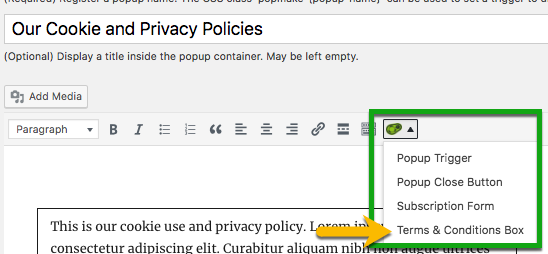
1. Use the Popup Maker shortcode button on the Editor menu to create a terms and conditions popup;

6. Create multiple popups to display different terms on the same site;
Create multiple terms and conditions popups to protect various areas of your site. Each popup must be agreed to separately. Agreement to one popup will not prevent the others from opening.
Within the Popup Settings Box (located below the Editor)

The plugin extension adds two triggers and one cookie.
Trigger: Force Terms Agreement
1. Force site visitors to scroll through the entire set of terms before they can agree to accept them;
Trigger: Click Blocking
1. Set an 'Agree to Terms' browser cookie when users agree to the terms. The cookie must be linked to the 2 displayed triggers to work. When properly set, the cookie prevents the repeat display of the popup for the length of it's term.
By default, all Popup Maker cookies are set to expire after 1 month. Users can change the cookie expiration term by editing the 'Agree to Terms' cookie.
Related article: 'Triggers' option settings
Related article: 'Cookies' option settings
Target Where and When to Display a Terms and Conditions Popup
Related article: Conditions Introduction
