Secure Idle User Logout--Plugin Introduction and Option Settings
Overview
The SUIL extension works well in combination with the AJAX Login Modals extension 'Force Login' trigger' (sold separately). The SUIL plugin provides an 'Idle Time' trigger to monitor site inactivity, and a 'Secure Logout Prompt' shortcode to set and display a countdown timer within a popup.
When the SUIL popup closes, the AJAX Login Modals 'Force Login' trigger fires and displays a login form. Visitors are required to login again to regain site access. The SUIL extension is an excellent tool for managing access to sites (or site areas) that contain sensitive and confidential data.
Related article: AJAX Login Modal Triggers
Article Contents
- How to Set an Idle Time Trigger
- How to Set a Secure Logout Prompt Shortcode
- Create a Popup with the SUIL Countdown Timer
- The SUIL and AJAX Login Modals Extensions Used Together
How to Set an Idle Time Trigger
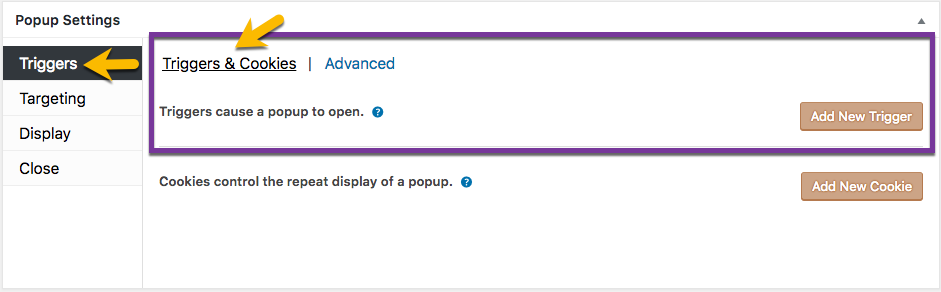


Idle Time Settings box
'General' option tab
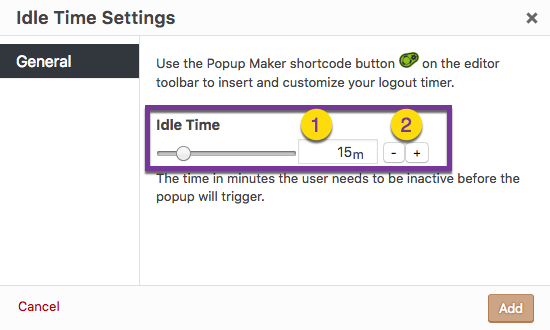
Edit or Delete the Idle Time Trigger
See related article: 'Triggers' option settings // Refer to: 'Edit an Existing Trigger' or 'Delete and Existing Trigger'.
How to Set a Secure Logout Prompt Shortcode
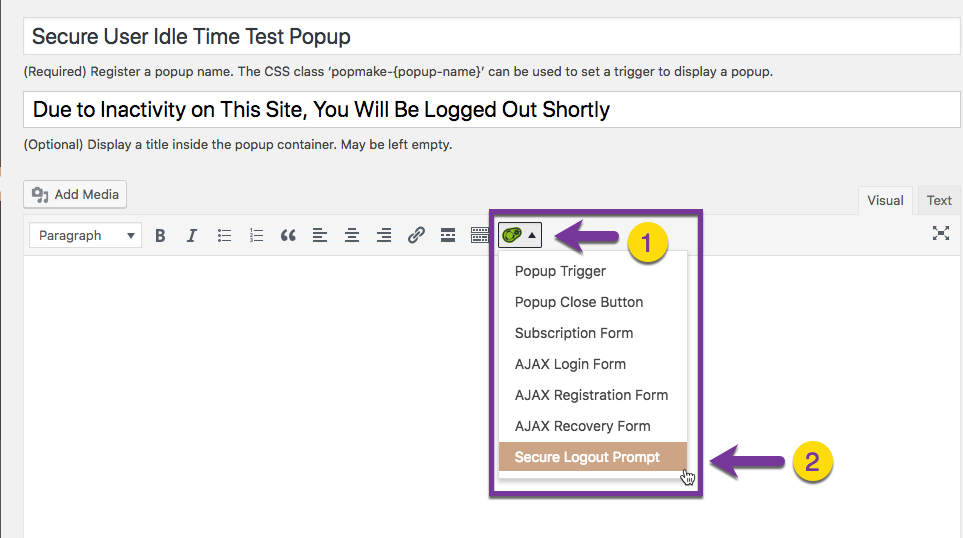
In the Popup Editor, (1) click the Popup Maker shortcode button, and (2) select the 'Secure Logout Prompt' menu option. Set a value for the countdown timer in seconds.
'Secure Logout Prompt' box
'General' option tab

Countdown Time ( time range slider ) -- Plugin default: 30 seconds (initial range: 0 - 180 seconds). The countdown time sets the initial value that the timer will count down to zero.
Shortcode Attributes
<!--The 'time' attribute default value is 30 seconds.--> <!--The attribute is an integer value.--> [pum_secure_logout time="30" ]
Form Alignment ( options menu ) -- Plugin default: 'Center'. The form alignment setting positions the countdown timer within the popup editor.
Shortcode Attributes
<!--The 'alignment' attribute default option is 'center'.--> [pum_secure_logout alignment="center | left | right" ]
Create a Popup with the SUIL Countdown Timer

The Secure Logout Prompt shortcode option adds a countdown timer to the Popup Editor (Visual tab). By itself, the counter lacks any context when displayed to a site visitor.

Plugin users can add content before and after the timer to give it context within the popup.

The screenshot above displays the popup on the site's front end with the countdown timer at work.
The SUIL and AJAX Login Modals Extensions Used Together

1) Set a SUIL popup

Either add a new popup, or edit an existing one. In the Popup Settings box, select the 'Trigger' tab and 'Triggers & Cookies' category. Select the 'Add New Trigger' button (or edit an existing trigger) and set a new Idle Time trigger. Save or update the trigger. Do not set nor link a cookie to this trigger.

Select the 'Targeting' tab in the Popup Settings box, and make sure that the targeting field remains blank (plugin default). The popup will activate on all posts and pages throughout the site. For additional information on how popup targeting works, see the related article below.
Related article: 'Targeting' option settings
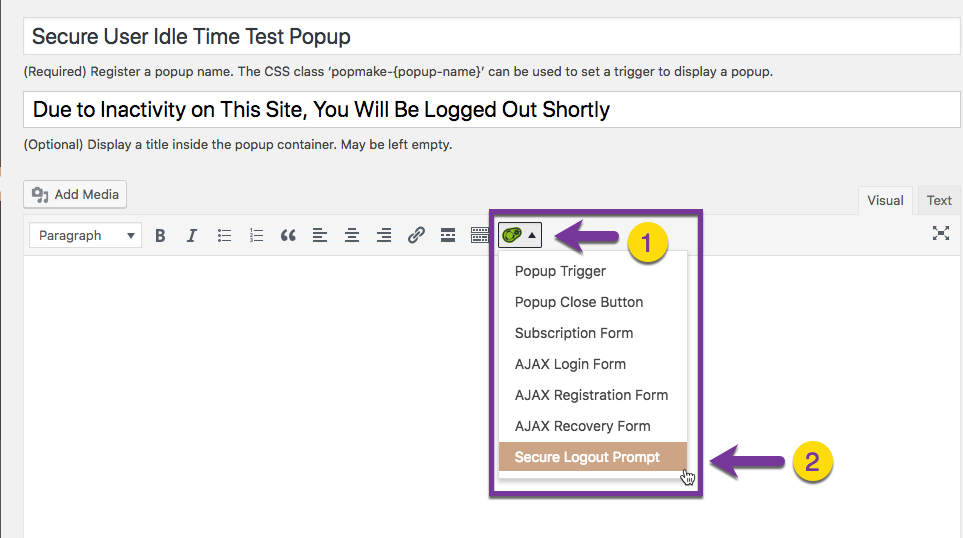
In the Popup Editor, (1) click the Popup Maker shortcode button, and (2) select the 'Secure Logout Prompt' menu option. Set a value for the countdown timer in seconds.

In the popup editor, add any content before or after the countdown timer to provide context to the visitor. Select the 'Publish' or 'Update' button to save the changes.
2) Set an AJAX Login Modals popup

Create or edit a second popup. In the Popup Settings box (Triggers tab), set a Force Login trigger. On the 'Targeting' tab, leave the targeting field blank (same settings as in the previous step).

In the Popup Editor, (1) click on the Popup Maker shortcode button, and (2) select the AJAX Login Form menu option. The shortcode will generate a login form in the popup when it displays on the front-end.

3) Trigger the SUIL Popup and Force Login
Demonstration Video: The Secure User Idle Logout and AJAX Login Modals Popup Used Together (time: 0:18 seconds)
Visit the front of the site, and use the Popup Maker Admin Toolbar to trigger the display of the SUIL popup. Once the popup opens, the timer will count down.
When the countdown reaches 0, the popup will close, and the AJAX Login Form popup will display. Visitors will be required to log back into the site to regain access.
